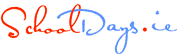Safety on YouTube
YouTube have implemented a "restricted mode" setting so parents and schools can allow children to browse YouTube with less risk of seeing offensive material. YouTube make it clear that use of the "Restricted mode" feature does not guarantee a block of all explicit material.
How do you set up the safety feature on YouTube?
To avail of this facility you need to have a YouTube account. If you already have a gmail account, you can use this to sign in. It is more effective if you implement the safety settings through a parent account as in this way even if your child has their own account they still cannot change the safety settings which apply to the browser as a whole. If your child does not have a YouTube account but just browses YouTube on your computer the safety setting will still apply. However if the child has their own computer or if there are other computers in the house they can use, you need to login to your YouTube account on each computer(and every browser on each computer) and set the Restricted mode. To open an account on YouTube- sign up here!
Once you are logged into your account, scroll down to the bottom of the page where you should see the following:
When you click on the "Restricted mode: Off" button, a message will appear below the button with the options of turning restricted mode on or off. It will be off by default, but when you click on, a drop down menu will appear and you will be given the option to lock restricted mode in that browser, as shown below.
Click this, and you will be asked for the password to your youtube account. Once you have entered this password, you will be returned to the youtube homepage, with restricted mode turned on. Now all you have to do is log out of YOUR account. If, after logging out, you go back to the bottom of the page it should say 'Restricted Mode: On' and when you click on "Restricted mode: On" you will see the message shown below, stating that restricted mode has been locked by another user.
This means that even if your child logs in using their own account they cannot change the Restricted Settings. You have to do this for each browser i.e. FireFox, Internet Explorer, Chrome, Etc. on your machine. It has to be done using your account, so you have control of when it is turned off.
This does not gaurantee that NO offensive material will be viewed, YouTube states it is not 100% accurate.
Further Useful Articles